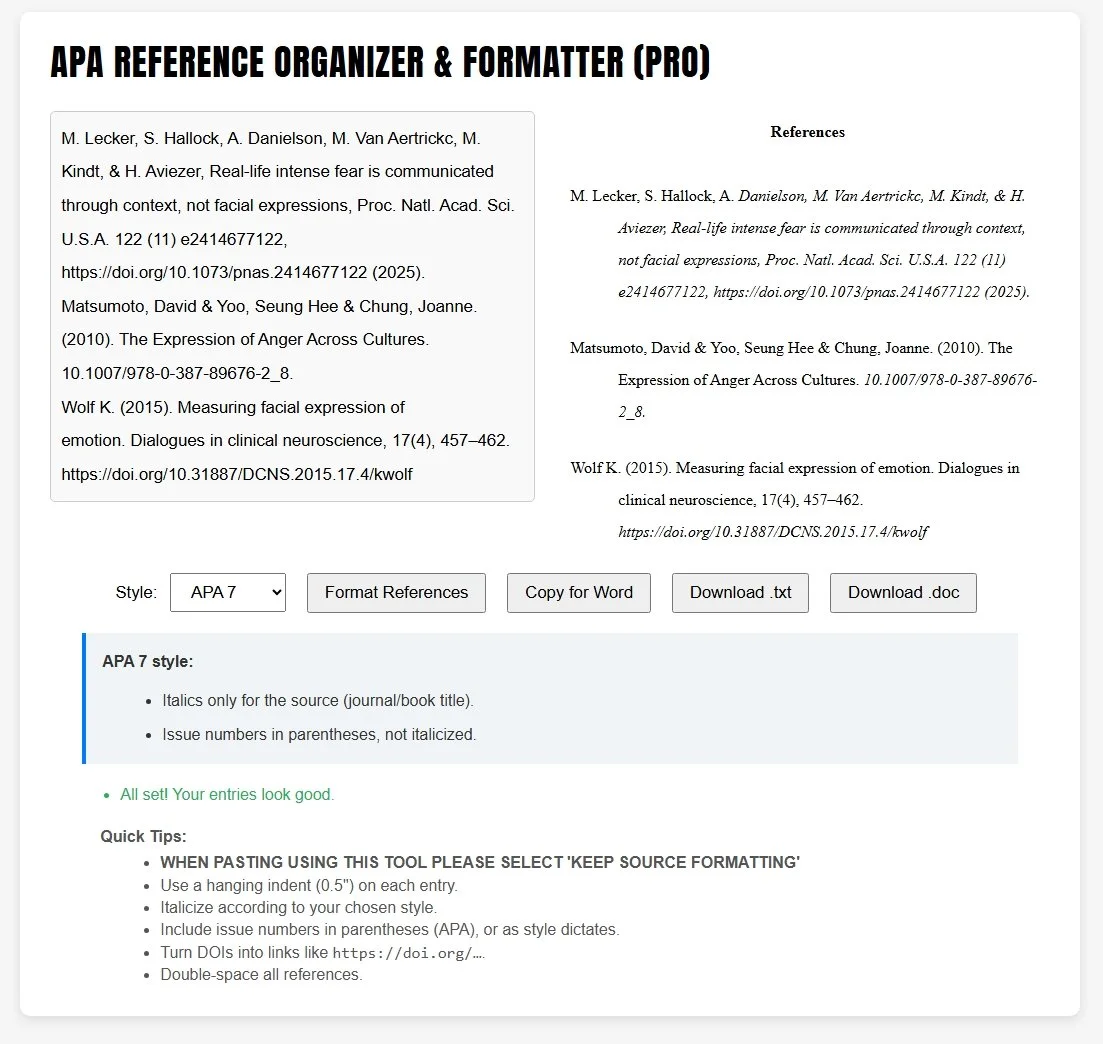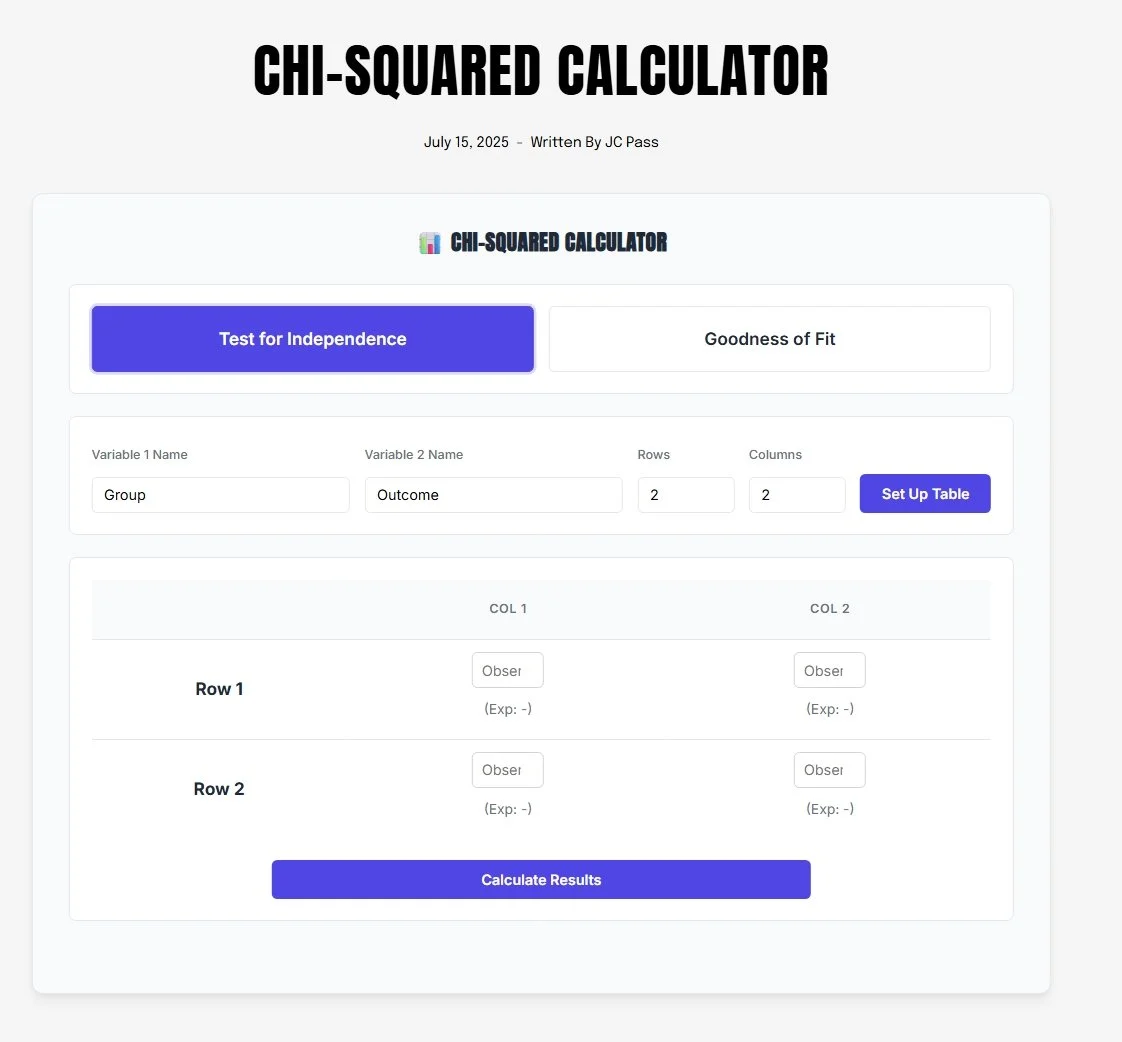APA Formatting in Word: A Complete Beginner's Guide to Double Spacing, Margins, Fonts, Indents, and More
Formatting a psychology paper according to APA 7th Edition can feel intimidating. Most guides explain the rules but do not show you exactly how to apply them in Word. This guide takes a different approach. We will walk you step-by-step through how to correctly set up your document in Microsoft Word, covering the most common APA formatting elements: double spacing, margins, fonts, indents, page numbers, running heads, and heading levels. By following these instructions, your document will be fully APA-compliant and ready for submission.
Whether you are writing your first undergraduate essay or preparing your thesis, this guide will help you confidently format your work the APA way.
Double Spacing
What is Double Spacing?
Double spacing refers to having a full blank line of space between each line of text. In Word, this is known as "2.0 line spacing." APA 7th Edition requires all main text to be double spaced for readability and ease of review.
When to Use Double Spacing
In APA format, double spacing applies throughout nearly the entire document, including:
Title page
Abstract
Main body text
Headings and subheadings
Block quotations
Reference list
Appendices
Minor Exceptions
There are a few APA-sanctioned exceptions where single or 1.5 line spacing may be used:
Footnotes are typically single-spaced.
Text within tables or figures can be single, 1.5, or double-spaced depending on readability.
Equations or complex mathematical expressions may use alternative spacing.
Unless specifically instructed otherwise, keeping your entire paper double spaced is usually the safest and easiest approach for student assignments.
How to Apply Double Spacing in Word
Open your Word document.
Highlight all the text you wish to apply double spacing to. If starting a new document, place your cursor at the start.
Go to the Home tab.
In the Paragraph group, click the small arrow in the bottom right corner to open the Paragraph dialog box.
Under Spacing, find the Line spacing dropdown.
Select Double.
Click Set As Default if you want Word to apply this setting to all new documents automatically.
Your text will now be evenly double spaced throughout the document.
Margins
What are APA Margins?
Margins are the blank space between your text and the edges of the paper. APA 7th Edition requires 1-inch (2.54 cm) margins on all four sides of every page. Consistent margins help ensure readability and create space for potential reviewer comments.
When to Use 1-Inch Margins
Apply 1-inch margins across the entire document, including:
Title page
Abstract
Main body text
Reference list
Tables and figures
Appendices
Do not alter margins for any section unless your instructor or publisher requires something different.
How to Apply 1-Inch Margins in Word
Open your Word document.
Go to the Layout tab.
Click Margins in the Page Setup group.
Select Normal (1 inch).
Word will automatically apply 1-inch margins on all sides.
Fonts
What Fonts Are APA-Compliant?
APA 7th Edition allows several font options to offer flexibility while preserving readability. The following fonts and sizes are acceptable:
Times New Roman, 12-point
Arial, 11-point
Calibri, 11-point
Lucida Sans Unicode, 10-point
Georgia, 11-point
Unless your instructor advises otherwise, Times New Roman 12-point remains the safest and most universally accepted option.
When to Use APA Fonts
Use your chosen APA-compliant font consistently throughout the entire document. This includes:
Title page
Abstract
Main body
Headings and subheadings
Tables and figures
References
Appendices
Avoid mixing fonts or sizes in different sections.
How to Apply Fonts in Word
Highlight all the text you want to format.
Go to the Home tab.
In the Font group, select your desired font from the dropdown list.
Set the appropriate font size.
Click Set As Default to apply your font choice to all new documents.
Indents
What Are APA Indents?
Indentation creates a visual structure to your document. APA format uses two main types of indents:
First Line Indent: Applied to all body paragraphs.
Hanging Indent: Applied to the reference list.
When to Use First Line Indent
Every paragraph in the body of your text should begin with a first line indent of 0.5 inches, with one important exception: the abstract should not be indented.
How to Apply First Line Indent in Word
Highlight the paragraphs you wish to format.
Go to the Home tab.
In the Paragraph group, click the small arrow in the corner to open the Paragraph dialog box.
Under Indentation, locate the Special dropdown.
Select First line and set it to 0.5 inches.
Click OK.
When to Use Hanging Indent
The reference list requires a hanging indent. The first line of each reference entry starts at the left margin, while subsequent lines are indented by 0.5 inches.
How to Apply Hanging Indent in Word
Highlight your entire reference list.
Go to the Home tab.
In the Paragraph group, click the small arrow in the corner.
Under Indentation, select Hanging from the Special dropdown and set it to 0.5 inches.
Click OK.
Page Numbers
What Are APA Page Numbers?
Page numbers are mandatory in APA formatting. They help readers navigate your work and allow proper referencing.
When to Use Page Numbers
Apply page numbers to every page of your document, including:
Title page (starts with page 1)
Abstract
Main text
References
Appendices
How to Insert Page Numbers in Word
Go to the Insert tab.
Click Page Number.
Select Top of Page, then choose Plain Number 3 to position the number in the top right corner.
Word will automatically add the page number to each page.
Running Head
What Is a Running Head?
In APA 7th Edition, running heads are only required for professional manuscripts submitted for publication. Student papers typically do not need a running head unless requested by the instructor.
When to Use a Running Head
Student papers: Usually not required.
Professional manuscripts: Required. The running head is a shortened version of your paper's title, limited to 50 characters.
How to Insert a Running Head in Word (if required)
Double-click the header area to activate it.
On the Header & Footer Tools Design tab, check Different First Page if needed.
Type your running head in all capital letters.
Insert the page number as previously described.
APA Heading Levels
Headings help organize your paper into logical sections. APA 7th Edition uses five heading levels to structure different parts of your work.
| Level | Format | Example |
|---|---|---|
| Level 1 | Centered, Bold, Title Case | Introduction |
| Level 2 | Left-aligned, Bold, Title Case | Literature Review |
| Level 3 | Left-aligned, Bold Italic, Title Case | Methodology |
| Level 4 | Indented, Bold, Title Case, period. Text begins after the period. | Participants. The study included... |
| Level 5 | Indented, Bold Italic, Title Case, period. Text begins after the period. | Limitations. The sample size was... |
Most student papers primarily use Level 1 and Level 2 headings. Always check your instructor’s specific requirements for heading structure.
Simply Put
APA formatting does not have to be overwhelming. By focusing on the key elements of double spacing, margins, fonts, indents, page numbers, running heads, and headings, you can confidently create a paper that meets APA 7th Edition standards. Microsoft Word offers simple tools to apply these settings quickly, and learning how to use them will save you time and reduce stress during your writing process.
If you want to save even more time, explore our APA Tools Pro Suite. Our tools help you automatically generate APA-formatted tables, references, results sections, informed consent forms, and more. Whether you are writing your first term paper or preparing your thesis, our software simplifies APA compliance and helps you focus on your research.
Table of Contents
Your Complete Psychology Research Companion
The Simply Put Psych Premium Tool Suite helps you plan, analyze, write, and format your psychology assignments, dissertations, and theses with confidence. From research design to statistical analysis, APA reporting, consent forms, and ethics submissions, everything you need is in one place — ready to save you hours of work.
- APA 7th Edition-compliant results, tables, and citations
- Interactive methods section generator and sampling picker
- Ethics checklist and informed consent form builder
- Sample size calculators, regression checkers, test advisors, and more
- Built specifically for psychology students and researchers